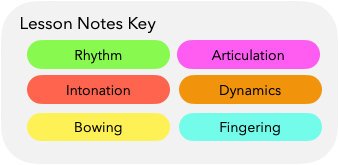The Digital Teacher Brain: Organize Student Information Effortlessly
In the early days of COVID I took a number of online courses that changed the way I work. Inspired by Jason Haaheim’s Deliberate Practice Bootcamp, Nathan Cole’s Violympics, and Cal Newport's Life of Focus, I began recording myself more systematically, taking more extensive notes in my practice sessions and making multi-scale plans for my performance projects. My playing improved, but perhaps more importantly, after capturing all that information outside of my head I felt simultaneously more focused AND more relaxed.
That last part shouldn’t have surprised me – I read David Allen’s Getting Things Done in college, and while I had (periodically) applied its principles to my personal and academic lives, I’d never applied it to my playing. After experiencing those improvements in my playing life, I asked myself how I could apply the same lessons in the studio: how could I develop a better workflow for processing all the information that comes at me while I’m teaching?
I have taken notes on my students since I first started teaching — first on paper in a three ring binder (gasp, paper!) and later progressing to a custom-built Google Form. But I wanted a system that could capture ALL the information I needed about my students, AND incorporate the principles of deliberate practice to allow me to fully focus on the student in front of me while also ensuring they were improving consistently from week to week.
After a lot of experimentation, here are the four services I use that make up my current Digital Teacher Brain:
The Storage Unit — Google Drive
The Lesson Journal — Google Docs
Detailed Notes on Pieces — GoodNotes
Video Storage and Organization — Vimeo
Below I detail how I use each of these services together to make my Digital Teacher Brain.
The Storage Unit – Google Drive
Google Drive is the virtual rug under which I stuff everything. Fortunately it is an almost limitlessly large rug!
Each of my students has their own folder in Drive. This houses their marked up music from GoodNotes (more on that later), their Lesson Journal, exercises I write for them, and any other random thing they need to easily access.
To keep things tidy, I have separate folders for my various teaching roles — SDSU, String Academy and String Gym. I also have an “Archive” folder in each of those subfolders for former students.
I give students Editor access to their folder so if they have music or documents to share with me they can upload those to their folders (no one has uploaded any cat videos, yet). This is especially helpful for online students!
The Lesson Journal – Google Docs
The Lesson Journal is the workhorse of my Teacher Brain. For years I used a Google Form that I custom-built as a Lesson Journal for each student. But while it was easy to input information into the form, since Forms outputs to a spreadsheet it was never that easy to read (for me or the student!). I converted to Docs after seeing how my daughter’s excellent piano teacher, Sonya Schumann, used them as a Lesson Journal.
With the exception of detailed improvements for pieces, I now use Docs to capture all the various bits of information I need on a student, from their big picture goals, to weekly assignments, to audition dates and everything in between.
I love the flexibility of Docs, and tailor the Lesson Journal to a student's needs — a young student might just need a list of what was covered and a few concepts, while an advanced student will likely need more detail.
For beginning students I tend to type everything at the end of their lesson, for more advanced students I’ll take little breaks in the lesson to jot things down (I find these little breaks are also helpful for them!).
The Lesson Journal ensures that the student and/or parent and I are on the same page (literally!) and it forces me to clarify what I’m asking of the student. However, I learned a long time ago that it DOES NOT ensure that they’ll actually read it and/or practice everything in it, but that's something I can’t directly control!
It’s common for a student to repeat exercises or concepts from week to week. Being able to quickly cut and paste material from the previous lesson speeds things up immensely! With Docs I’ve also found myself taking screenshots (command-shift-4 on Mac) of smaller portions of scales or exercises, then quickly pasting those excerpts into a student’s journal.
The Lesson Journal also houses links to lesson recordings. For my virtual students I’ll cut and paste the link to the Zoom recording of each lesson, for my in-person students I’ll put the link to their Vimeo folder at the top of the document.
Other convenient features of Docs include the recent addition of chips, which allow you to quickly insert things like dates or links to other files in your Google Drive (like an etude you want the student to work on). The document outline makes it easy to skip from one lesson to another. Using Control-F makes it easy to search for that pesky competition date or other random piece of information hiding in the document.
I type fast and don’t obsess about formatting or everything being super nice to look at, though I do take the time to make sure that I format the lesson date as a heading — this way it will automatically go into the document outline.
Here are a few samples of different students’ journals:
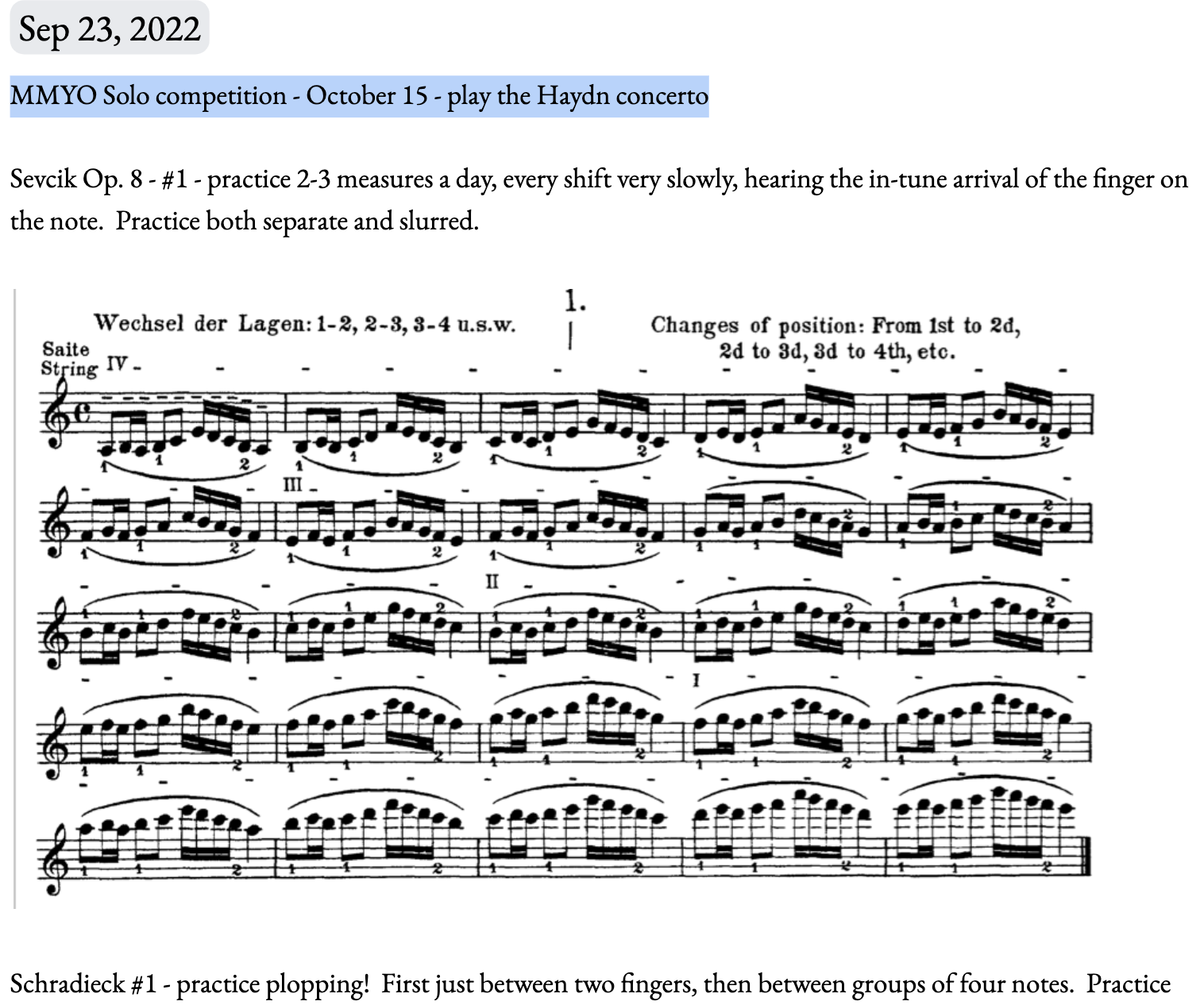
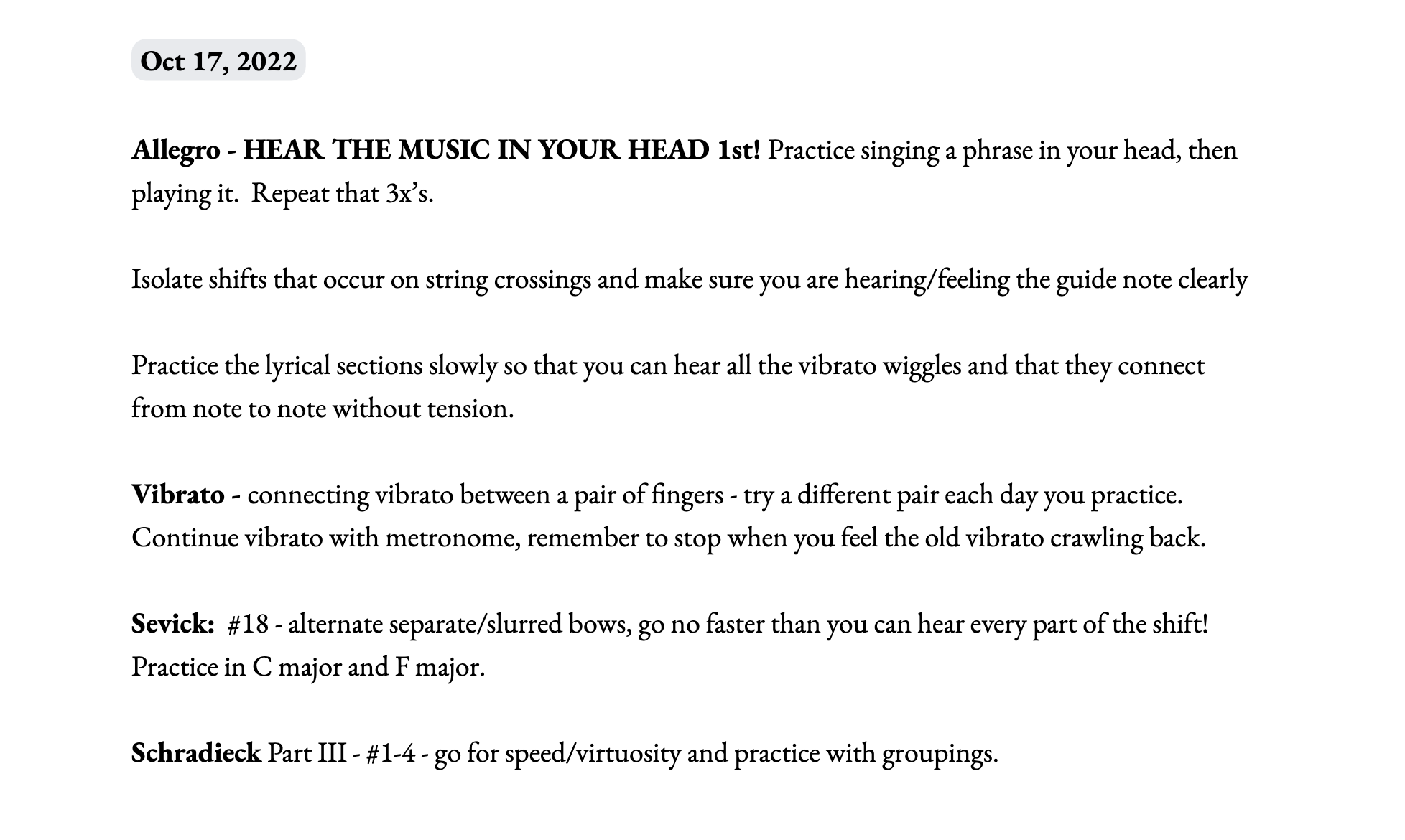
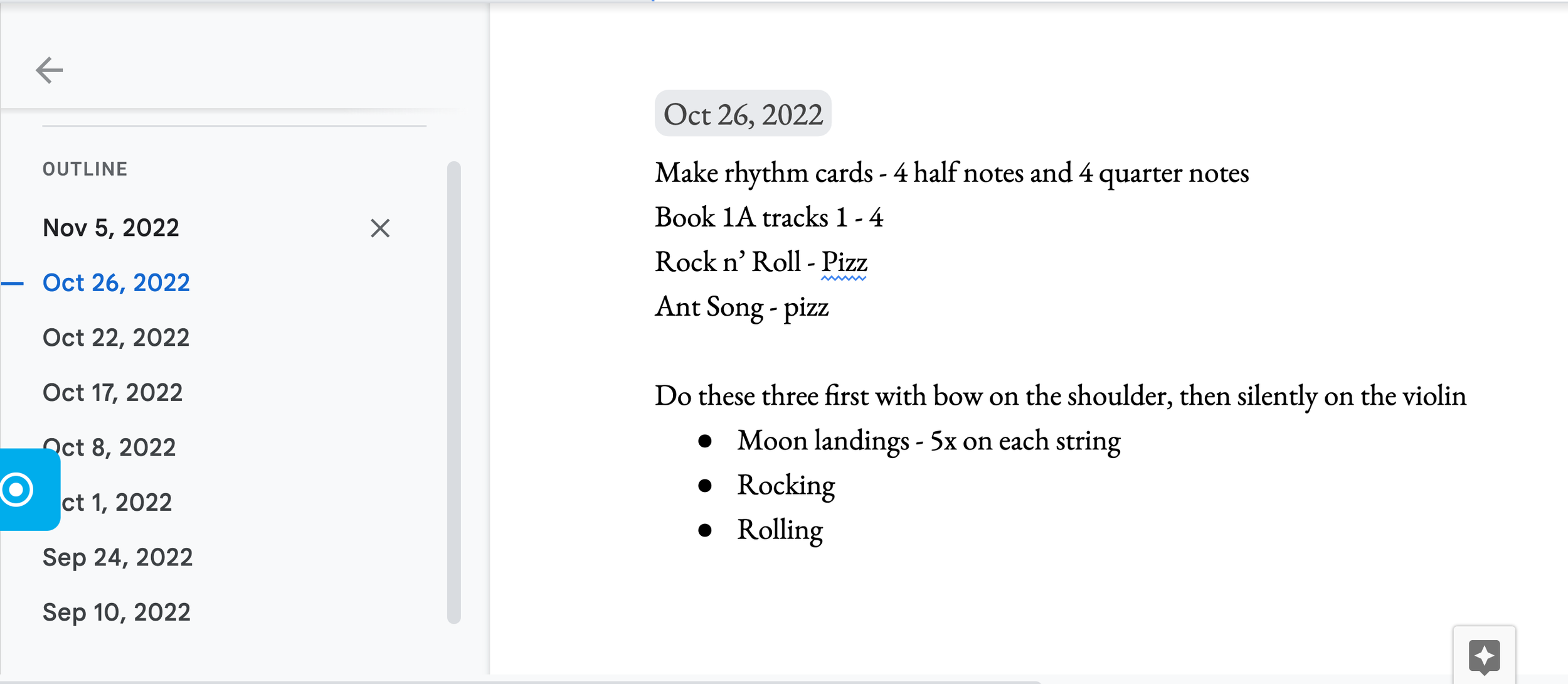
The Lesson Journal gives me the confidence to know I can quickly get up to speed on where a student is in their journey with the instrument, which is especially helpful on long teaching days!
Detailed Notes on Pieces – GoodNotes ($8.99)
My tech savvy friend, cellist and personnel manager extraordinaire Ryan Sweeney, introduced me to this iPad app a few years ago, and it’s made a huge difference in my teaching! With GoodNotes, I can mark up a digital copy of a student’s music while they’re playing through a piece. More importantly, since GoodNotes can easily sync to Google Drive, this means all the markings I make in the music are instantly shared with the student!
I don’t have to remember which shift was out of tune, or which phrase needed more character, or what passage has shaky rhythm, and neither does the student, it’s right there in front of them!
Ryan pastes a color-coded sticker into the student’s music:
Color Key Sticker for GoodNotes
The student can instantly see where AND what kind of issue exists. In future lessons, both student and teacher can easily review where problems were in the last lesson, and whether or not those issues have been resolved.
Ryan highlights resolved problems in gray, giving him a record of where a student had previous challenges, and the student a record of problems that have been successfully resolved.
In my own use of this method, I found I was slow to switch colors while taking notes on run-throughs. So after a while I changed tactics, making notes on run-throughs in different colors (red one week, green the following, etc.).
Marking all these things digitally also keeps things cleaner for the student’s own music — since I’m not marking nearly as many things in their physical copy of the music it’s like they have a practice copy and a performance copy.
For taking granular notes on musical details in pieces, GoodNotes is an invaluable tool.
Video Storage – Vimeo ($18.75/month)
From my own experience as a student, I know that watching a video of your lesson and taking notes on it is like getting an extra lesson (or two!). Not only does the recording give you a chance to review concepts and catch what you missed in the lesson (much more than we think!), recording your lessons can be an easy transition into recording yourself more in practice — something most students desperately need!
After the Deliberate Practice Boot Camp I was gung-ho about lesson notes, going so far as to require all my college students to submit them weekly. This was still during COVID, and all lessons were over Zoom, so recording was easy. But to my chagrin the experiment was a massive failure. While students admitted (reluctantly!) that they DID find lesson notes helpful, almost all of them turned in lesson notes weeks or months late, eliminating much of their benefit.
Despite that experiment’s failure, I still record many of my in-person lessons, and ALL of my virtual ones. In addition to the benefits listed earlier, these videos serve as a great archive for students. Because it happens in small increments, many students have trouble perceiving their own progress — being able to show them a video of their playing from 6 months ago is a great way for them to see and hear how much has changed!
Since I take A LOT of video, and the files are large, I would run out of space quickly if I tried to store everything in Google Drive. To house my video I need a separate service. I like Vimeo for a number of reasons:
Organization & Sharing: You can easily make folders and subfolders, and create links to any of those to share with students
Video Screen Capture: Vimeo has a Chrome extension that makes capturing video from your screen easy. I use this to record FaceTime lessons and also for recording short tutorials for students.
Easy Uploading: I record in-person lessons on my phone. It’s fast and easy to upload videos from the Vimeo app, which I usually do at the end of a teaching day.
Vimeo has changed their pricing plans since I joined. The “Standard” plan is probably what I would get if I was joining now.
Developing Your Own System
If you don’t already have a trusted method for getting everything out of your head, I encourage you to come up with a system, ANY system, that can do that for you!
My current system arose from a lot of trial and error — I certainly didn’t start off with some grand plan when I built it! If I were to start from scratch, as you may be doing, I would begin by thinking about the qualities or functions of the system I wanted. In my case they were the following:
Capture lots of different kinds of information: House the wide variety of information that pops up in a student’s lesson – from big picture goals I have for students all the way down to problems in an individual measure of a piece.
Accessibility: The student (or parent) must be able to easily access the information.
Flexibility: It needs to work for both in-person AND online students playing repertoire from Twinkle to Tchaikovsky.
Easy to use AND maintain: Hard to use? Won’t use it! Too much upkeep? Ditto! It doesn’t matter how fancy the tool is if it’s sitting in the closet collecting dust!
From there you could go about finding the tools to construct your system, and experiment with how to fit them together.
With a Digital Teacher Brain that captures everything in your head, your mind is free to focus on being fully present and engaged with the student in front of you. Even better, it ensures that you can leave your teaching at the studio and actually unwind when you get home, without a million little details floating in your head (or when they do, you have a place to put them)! Those long-term benefits are certainly worth the effort it takes to get a good workflow up and running.
What’s your method?
I’m sure many of you reading already have your own version of a Digital Teacher Brain. If so, please share your system in the comments or email me at travis@travis-maril.com, I’d love to hear from you!